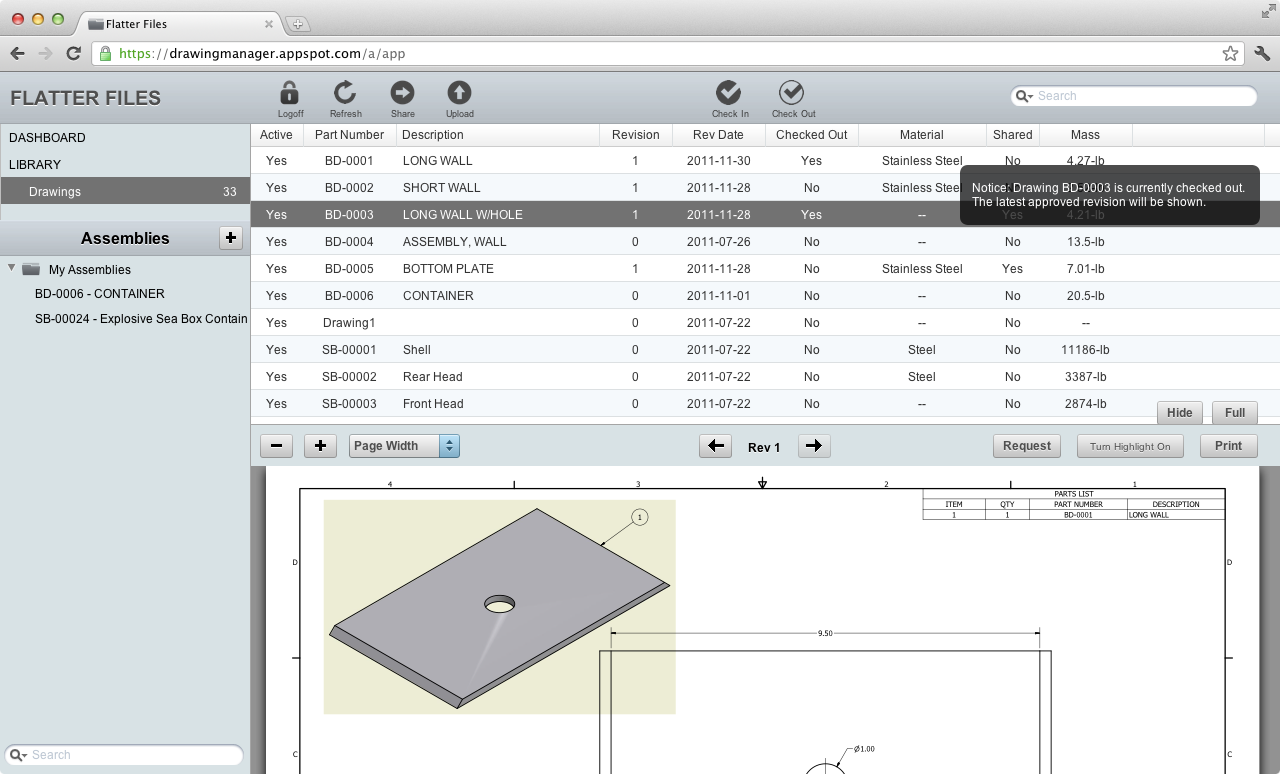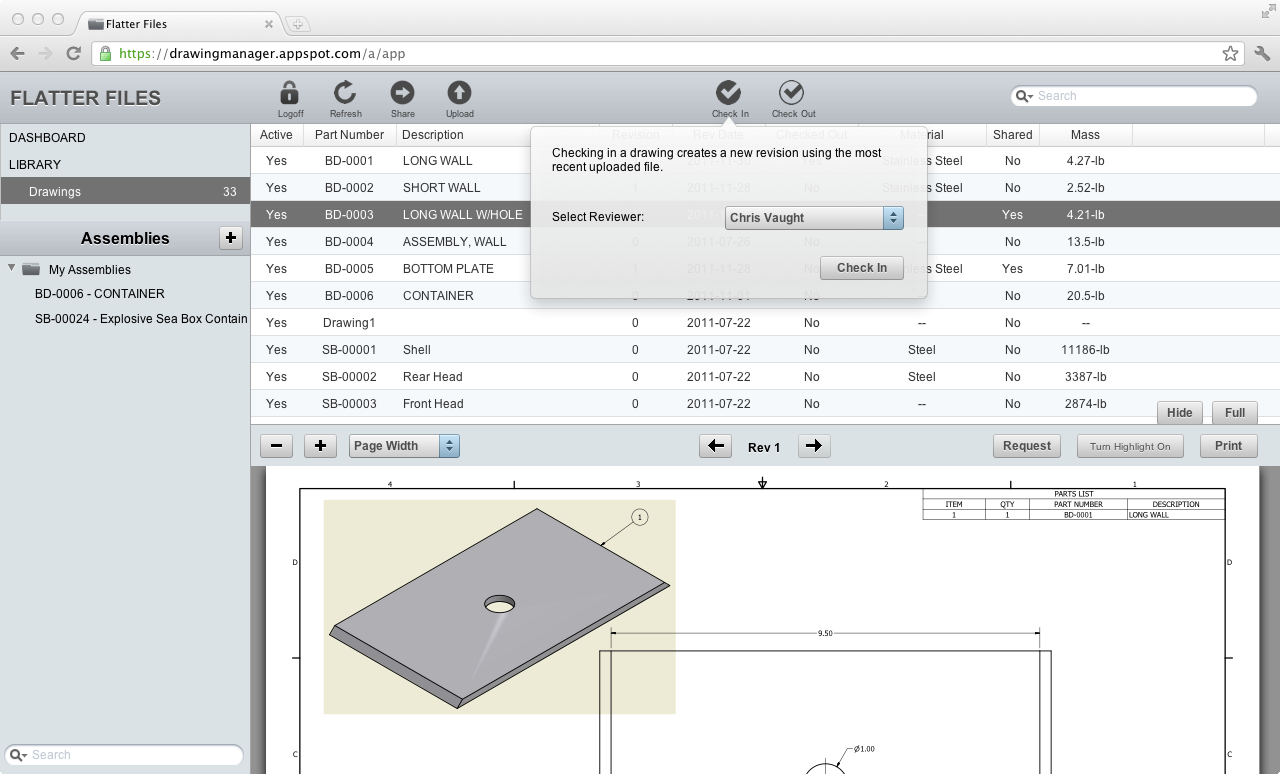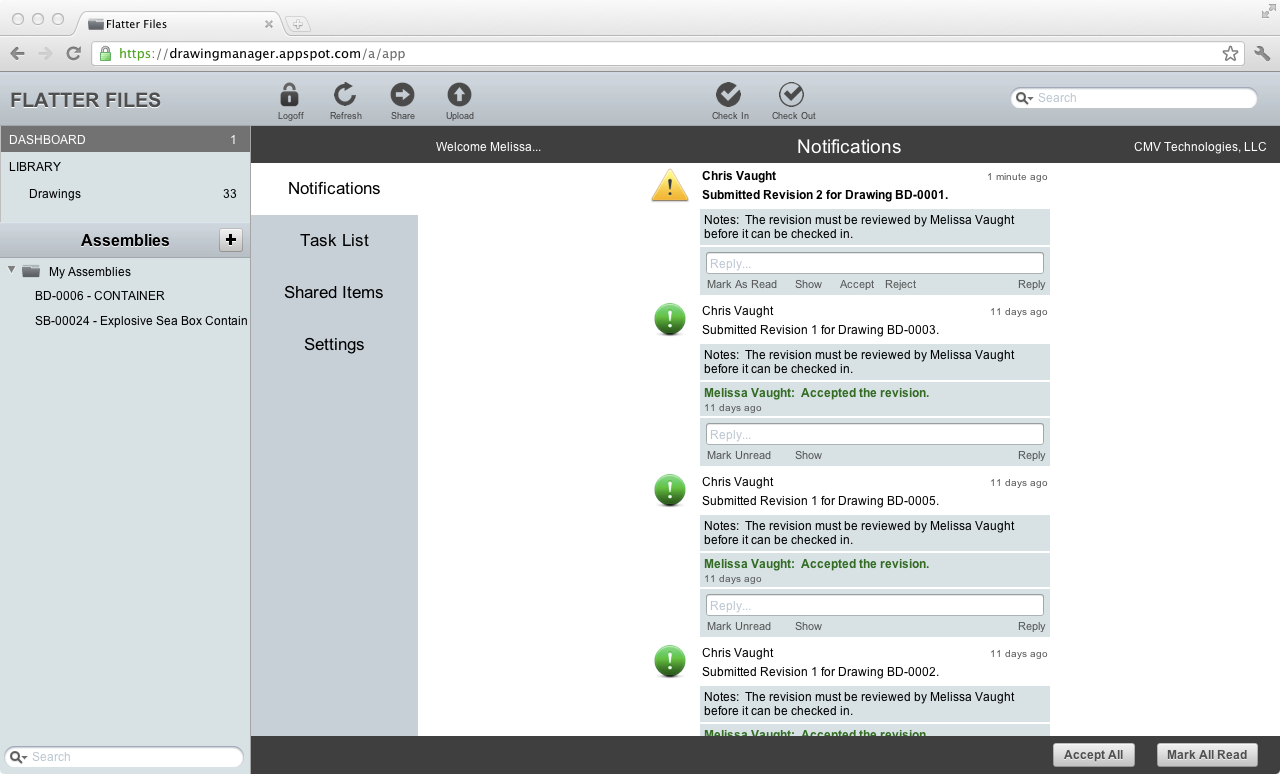This post is going to describe the typical workflow for the CAD Technician when using Flatter Files. An initial design goal when developing the application was to reduce significantly the amount of time that is spent by the CAD Technician communicating the drawings to everyone in your organization. Therefore, minimizing the extra steps needed to keep the web application up to date was critical. The desktop application provides all of the heavy lifting such that very little additional work is required.
Any time a drawing is being editing it is important to communicate this to everyone that might view the drawing. Therefore, the drawing is simply checked out. This doesn't remove the current drawing and only effects the drawing by notifying anyone that views the drawing that it is currently checked out. As you can see in the screenshot below, when the user selects the drawing that is checked out a message appears indicating that the drawing is checked out.
Any time a drawing is being editing it is important to communicate this to everyone that might view the drawing. Therefore, the drawing is simply checked out. This doesn't remove the current drawing and only effects the drawing by notifying anyone that views the drawing that it is currently checked out. As you can see in the screenshot below, when the user selects the drawing that is checked out a message appears indicating that the drawing is checked out.
Drawings can be checked out from within the web application. In addition, the uploader application automatically checks out the drawing whenever the drawing file is modified. Therefore, the CAD Technician is NOT required to do anything. As soon as they open a drawing and save it the drawing is automatically checked out. This prevents any interruption to the normal work flow.
Once the CAD Technician is finished editing the drawing they must check the drawing back in. From within the web application, they simply select the drawing and click check in. When checking in the drawing they must select a reviewer. This simple check in process is the only additional work required by the CAD Technician and it only occurs when the editing of the drawing is ready for review. There is no need to upload a drawing since the uploader desktop application has already automatically done that. The check in dialog can be seen in the screenshot below.
The drawing is still checked out at this point since the drawing must be reviewed first. But the CAD Technician is finished. A notification is immediately sent to the reviewers dashboard along with an email alerting the reviewer that the drawing needs to be reviewed. The reviewer simply logs into the application and navigates to their dashboard. The unread notification is present at the top of their notification list as seen in the screenshot below.
From the notification, the reviewer can view the proposed revision, accept, reject or simply post a reply. If they post a reply this message will show up on the dashboard of the person that submitted the revision for review. Once the revision meets the criteria of the reviewer then they simply accept the drawing. This simple process of accepting the drawing automatically marks the notification as complete, checks the drawing back in, and makes the new revision available to anyone viewing the drawing.
Thats it. That's the entire work flow. Open a drawing and start editing. When finished editing check the drawing in and select a reviewer. The reviewer accepts the revision and now everyone viewing the drawing sees the latest version along with all previous revisions.