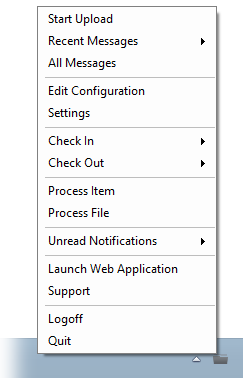The Flatter Files Uploader application is one of the key components to Flatter Files. The uploader can be installed on multiple computers. You configure the application by selecting which file types you would like to upload and which folders should be uploaded. In addition, you select when the uploads should occur.
The uploader application is a windows only application that has a minimal user interface. The entire menu is accessed at all times through the task bar. The menu that appears once you have logged in is shown below:
The uploader uses the CAD or document programs installed on the same computer to create the appropriate PDF that will be uploaded to Flatter Files. For example, this means that .dwg files can only be uploaded if the appropriate version of AutoCAD needed to access those files exists on that same computer. This applies to all of the currently supported file types:
Each folder that you add to the upload list, must contain at least one file type that will be uploaded. The folder can contain multiple file types if necessary. All subfolders will be included in the upload unless the folder is named "oldversions." If you select a file type for the folder and the appropriate program cannot be found on the same computer (or an appropriate license isn't available) then those files will be skipped during the upload.
AutoCAD files contain an additional step. If you are familiar with AutoCAD you will understand that you can print different layouts and/or model space. Therefore, the uploader application will ask you to specify what you would like to use to create the uploaded item. This can be separately configured for each folder such that if the settings are different for different files then simply separate the files into different folders.
Once the folders are configured, you must select when the uploads should occur. There are three options:
1. Watch the folders and anytime a change occurs to the files, automatically upload the change. This is not recommended if you are using a computer that is also being used to perform other tasks.
2. Uploads should occur on a regular schedule. For example every hour or every 4 hours.
3. Manually tell the application when uploads should occur. Once the application is running, you simple navigate to the menu and select "Start" anytime you want an upload to occur.
So what does the uploader do exactly?
First, it looks at all of the files in your configured upload folders and determines which have changed since the last upload. If the file has changed, it creates a temporary PDF using the appropriate program for that file type and uploads the PDF along with file to Flatter Files. It also looks for any property data associated with the file and uploads it as well. If the CAD package is a 3D modeling package (Inventor, SolidWorks) then it also uploads the associated assembly data and appropriate model files.
The result of the uploader application is that thousands of drawing and documents can be uploaded automatically and they can be kept completely up to date with nearly zero effort once properly configured.
What does the uploader not do?
The uploader does not modify your drawings or documents on your computer in any way. This means that if you delete an item from Flatter Files using the web application, the uploader does NOT also delete it from your computer.
The uploader application is a windows only application that has a minimal user interface. The entire menu is accessed at all times through the task bar. The menu that appears once you have logged in is shown below:
The uploader uses the CAD or document programs installed on the same computer to create the appropriate PDF that will be uploaded to Flatter Files. For example, this means that .dwg files can only be uploaded if the appropriate version of AutoCAD needed to access those files exists on that same computer. This applies to all of the currently supported file types:
File Type | Program Required |
.pdf | None |
.dwg, .dxf | AutoCAD |
.idw | Inventor |
.sldrw, .drw | SolidWorks |
.vsd | Visio |
.doc, .docx | Word |
.ppt, .pptx | PowerPoint |
As you can see, multiple file types and programs are supported. More will be added as needed. If you are a potential customer and would like support for an additional program and file type, please email [email protected].
Each folder that you add to the upload list, must contain at least one file type that will be uploaded. The folder can contain multiple file types if necessary. All subfolders will be included in the upload unless the folder is named "oldversions." If you select a file type for the folder and the appropriate program cannot be found on the same computer (or an appropriate license isn't available) then those files will be skipped during the upload.
AutoCAD files contain an additional step. If you are familiar with AutoCAD you will understand that you can print different layouts and/or model space. Therefore, the uploader application will ask you to specify what you would like to use to create the uploaded item. This can be separately configured for each folder such that if the settings are different for different files then simply separate the files into different folders.
Once the folders are configured, you must select when the uploads should occur. There are three options:
1. Watch the folders and anytime a change occurs to the files, automatically upload the change. This is not recommended if you are using a computer that is also being used to perform other tasks.
2. Uploads should occur on a regular schedule. For example every hour or every 4 hours.
3. Manually tell the application when uploads should occur. Once the application is running, you simple navigate to the menu and select "Start" anytime you want an upload to occur.
So what does the uploader do exactly?
First, it looks at all of the files in your configured upload folders and determines which have changed since the last upload. If the file has changed, it creates a temporary PDF using the appropriate program for that file type and uploads the PDF along with file to Flatter Files. It also looks for any property data associated with the file and uploads it as well. If the CAD package is a 3D modeling package (Inventor, SolidWorks) then it also uploads the associated assembly data and appropriate model files.
The result of the uploader application is that thousands of drawing and documents can be uploaded automatically and they can be kept completely up to date with nearly zero effort once properly configured.
What does the uploader not do?
The uploader does not modify your drawings or documents on your computer in any way. This means that if you delete an item from Flatter Files using the web application, the uploader does NOT also delete it from your computer.