Flatter Files continues to improve and over the last month multiple features have been added that greatly enhance the usability. Below is a quick summary of the updates.
Batch Printing
Being able to print more than one item at a time has been a popular request recently. Doing this in the web application using a traditional method of sending multiple items to the printer is not possible. Thus, implementing batch printing requires that a new PDF is generated on the server containing all of the items you would like to print.
To batch print multiple items, simply select more than one item, right click, and then select Print. A message will then be displayed indicating that your multi item print will be available shortly. Once the PDF is ready, it will be opened automatically in your browser. In Chrome the Print dialog will automatically be displayed and when finished the tab will automatically be closed. If using another browser you will likely need to manually click the print button once viewing the new PDF.
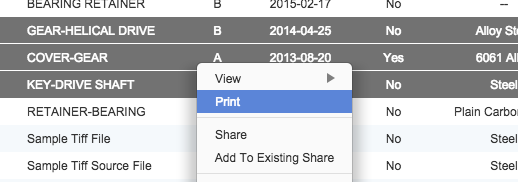
Email Notifications
Previously Flatter Files supported the ability for individual users to receive an email anytime a new item or new revision was added to Flatter Files. This was useful, but especially for larger companies there is a need to be able to limit which items a user receive emails for based on which Library it is located within. This allows the user to only receive update emails that are pertinent to their department or products. Flatter Files now supports this by allowing you to configure which Libraries each user should receive email notifications from. Configuration for this is found under user options.
The email that is sent for this notification has also been updated. It now contains a link directly to a list containing all of the items updated. In addition, the formatting of the list of items have been updated to improve readability. A sample email is shown below:
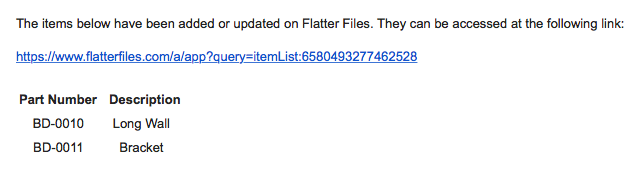
Recently Updated Items
Previously, when you first logged into the web application the contents of your first Library was displayed. Instead of displaying the same thing each time, the web application will now display the most recently updated items. Thus, all of your items containing new revisions should be easily accessible as soon as you login. These items are sorted such that the absolute most recent item will appear at the very top of the list.
View Uploader Messages in Web App
When the Uploader Application is running it continually updates the current status to a message log such that the user can stay informed and understand what is being uploaded. Often times the Uploader is located on a computer that you are not regularly using. Historically if you wanted to check on the status, you had to to either remote access into the computer or sit down in front of it. Now, you can simply view the messages within the web application. Both Administrators and Creator users can view this within the web app. In addition, viewers can have it enabled within their user options.
To enable web viewing of the uploader messages you must enable the option within the Uploader settings. The option is listed first in the image below.
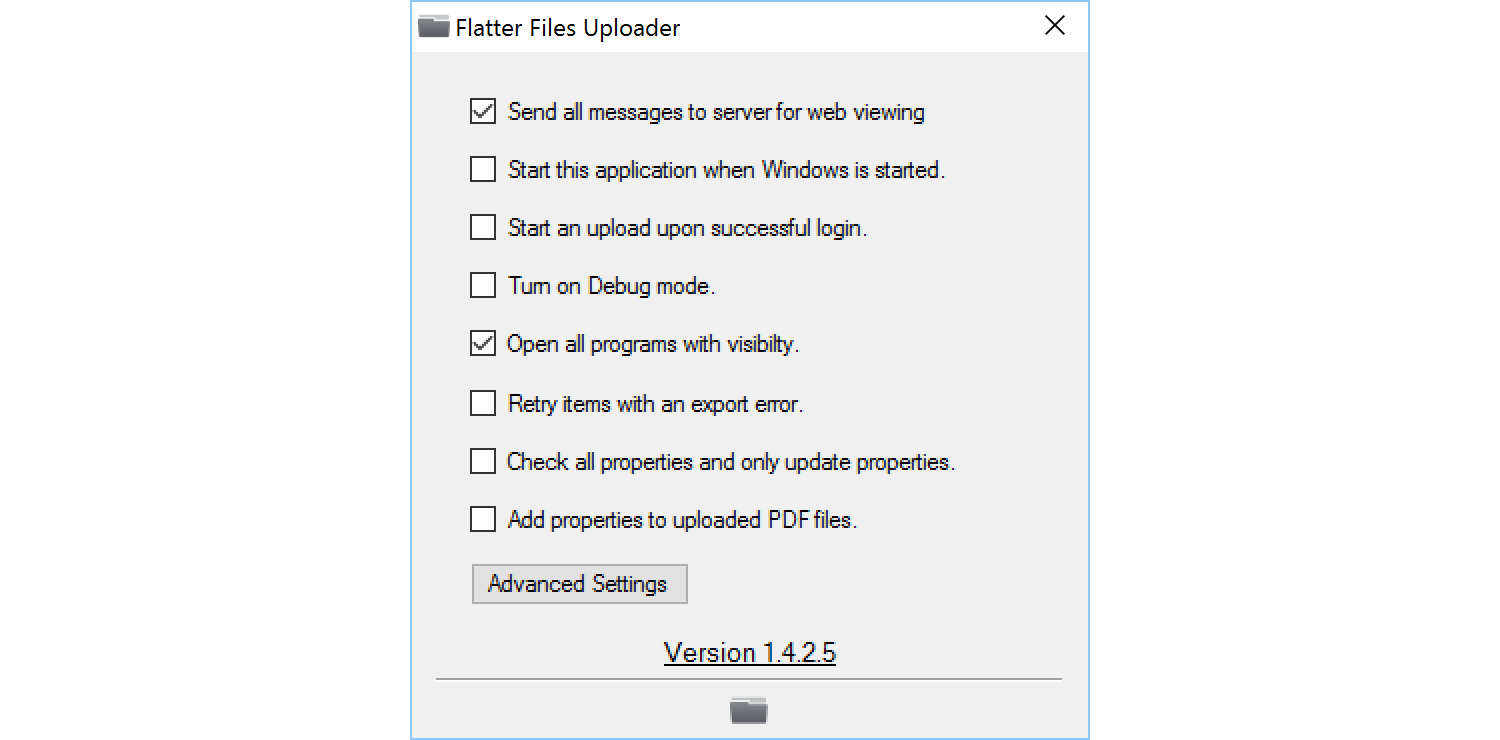
To view the messages, go to your Dashboard and click the Uploader Status option. The resulting view is shown below. The messages are organized into discrete uploads. Each upload can be selected at which point the messages will be displayed. If the upload is active and you display the messages, new messages will appear automatically. To see new uploads though you will need to click the web app’s refresh button at the top.
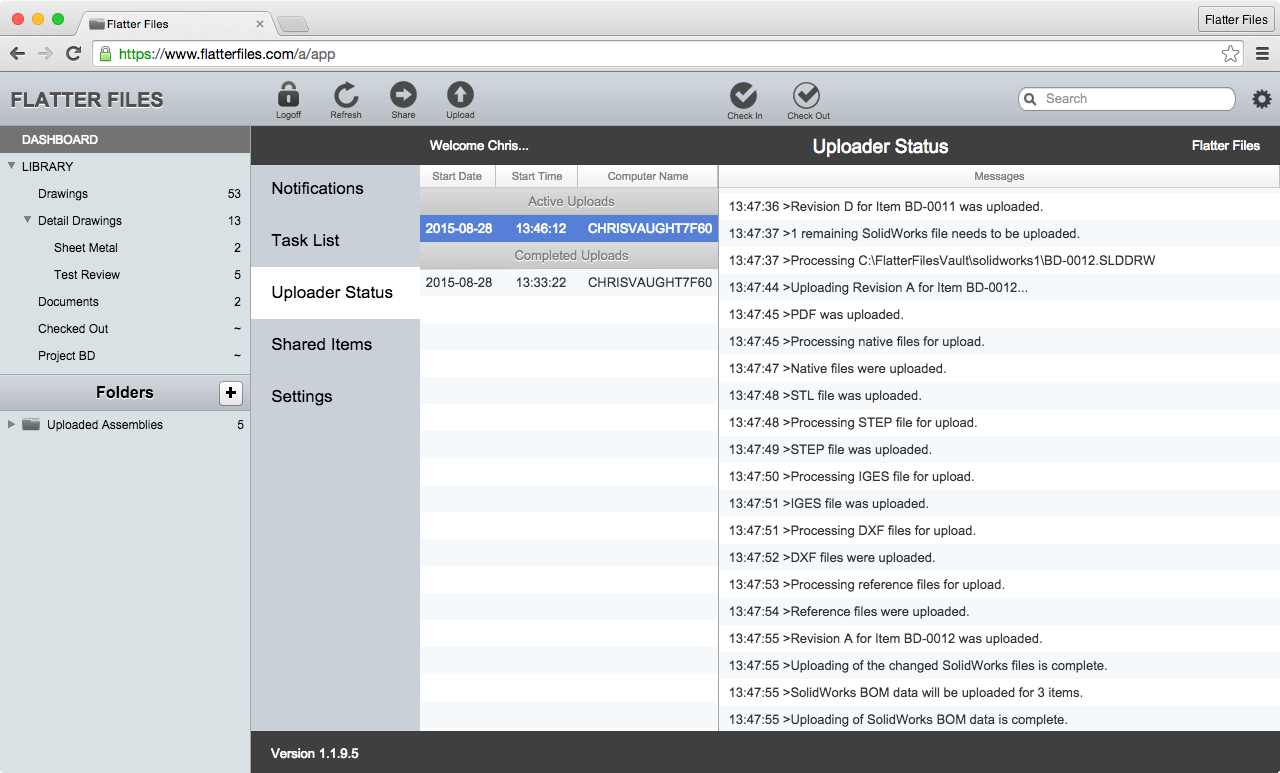
If an error occurs, the upload will be marked as having an error. In addition, the user that is logged into the Uploader will automatically receive an email notification indicating that an error occurred during the upload.
As you can tell from this post, we believe in continuous improvement and listen closely to what our customers need. Feel free to let us know what you think of these updates and if you have an questions or enhancement requests please do not hesitate to contact us at [email protected].